Auto-assign threads to teams
You can leverage the workflow rule action "Assign to team" to auto-assign threads to your team evenly and fairly.
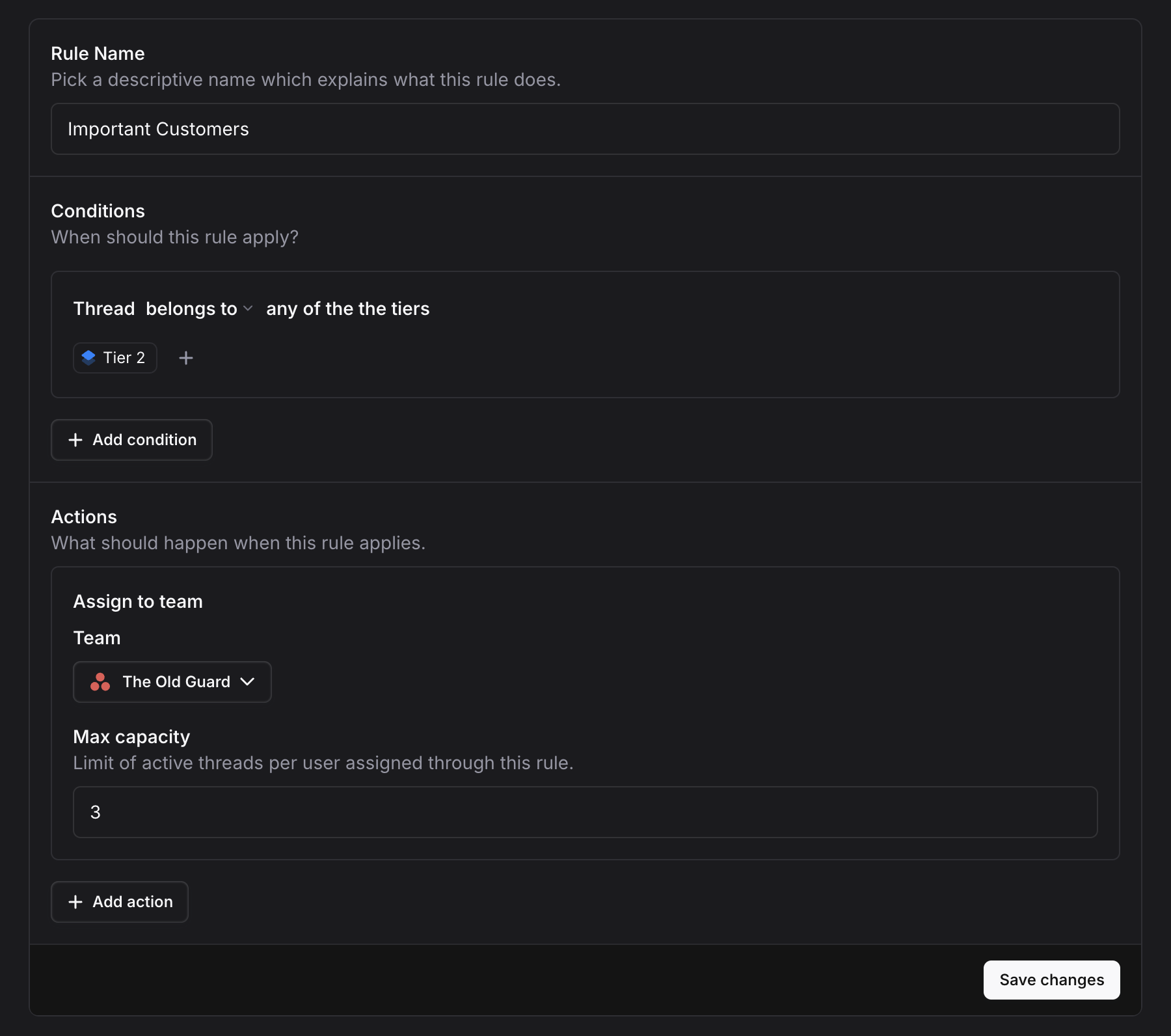
How it works
When a new thread matches the workflow rule, the Assign to team action:
Collects all members of the selected team.
Filters out teammates who are Away.
Filters out anyone who has reached their capacity for auto-assigned threads.
Assigns the thread to the eligible teammate with the lowest current load, in a fair round-robin.
If no one is eligible, the thread stays Unassigned in Todo until someone becomes available.
Capacity is a per-person limit for threads assigned by these rules. You can adjust it in the rule settings.
Set it up
Create (or confirm) your team
Go to Settings → Labels and add your team and its members.Create a workflow rule
Go to Settings → Workflow Rules → Add a rule. Add one or more conditions, for example:Contains word/phrase (e.g., “billing”)
From channel (e.g., Slack
#support)Source (e.g.,
abuse@support email)
Add the action
Choose Assign to team, pick the team, and set the Maximum capacity per teammate for this rule.Save and enable
New matching threads will now auto-assign.
Continuous routing
Whenever a teammate completes work, the rule re-triggers and assigns them the next eligible, unassigned thread that matches the rule. This keeps work flowing without manual triage.
FAQs
What counts toward capacity?
All threads that are assigned to the given user.
What if everyone is Away or at capacity?
Threads stay Unassigned in Todo until someone becomes eligible.
Can I override an auto-assignment?
Yes. You can reassign at any time; future matches will still follow the rule.
Does changing team members affect routing immediately?
Yes. The next assignment uses the team’s current membership and each member’s availability/capacity.