Escalation paths
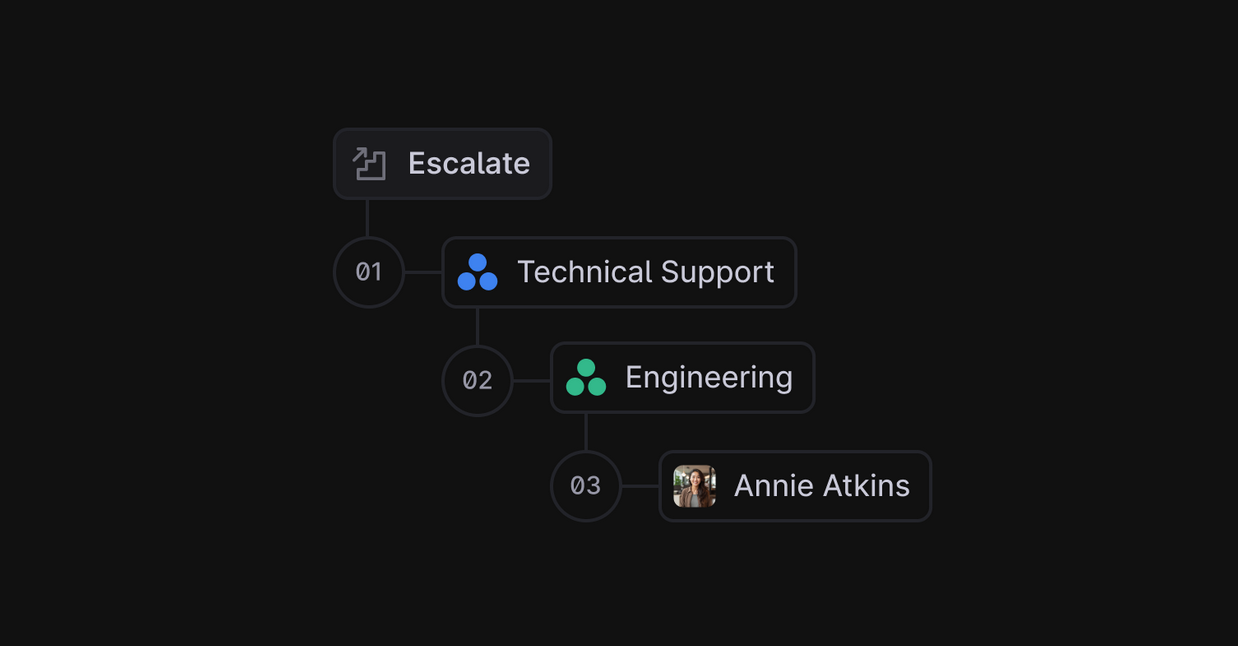
Escalation paths allow your team to outline a set of levels, so that if a team member is stuck when resolving a Thread, they have a predefined path to escalate the Thread to the next relevant person or team.
This is useful as it allows for standardised handoffs from team-to-team, and ensures that each Thread has a clear path to resolution.
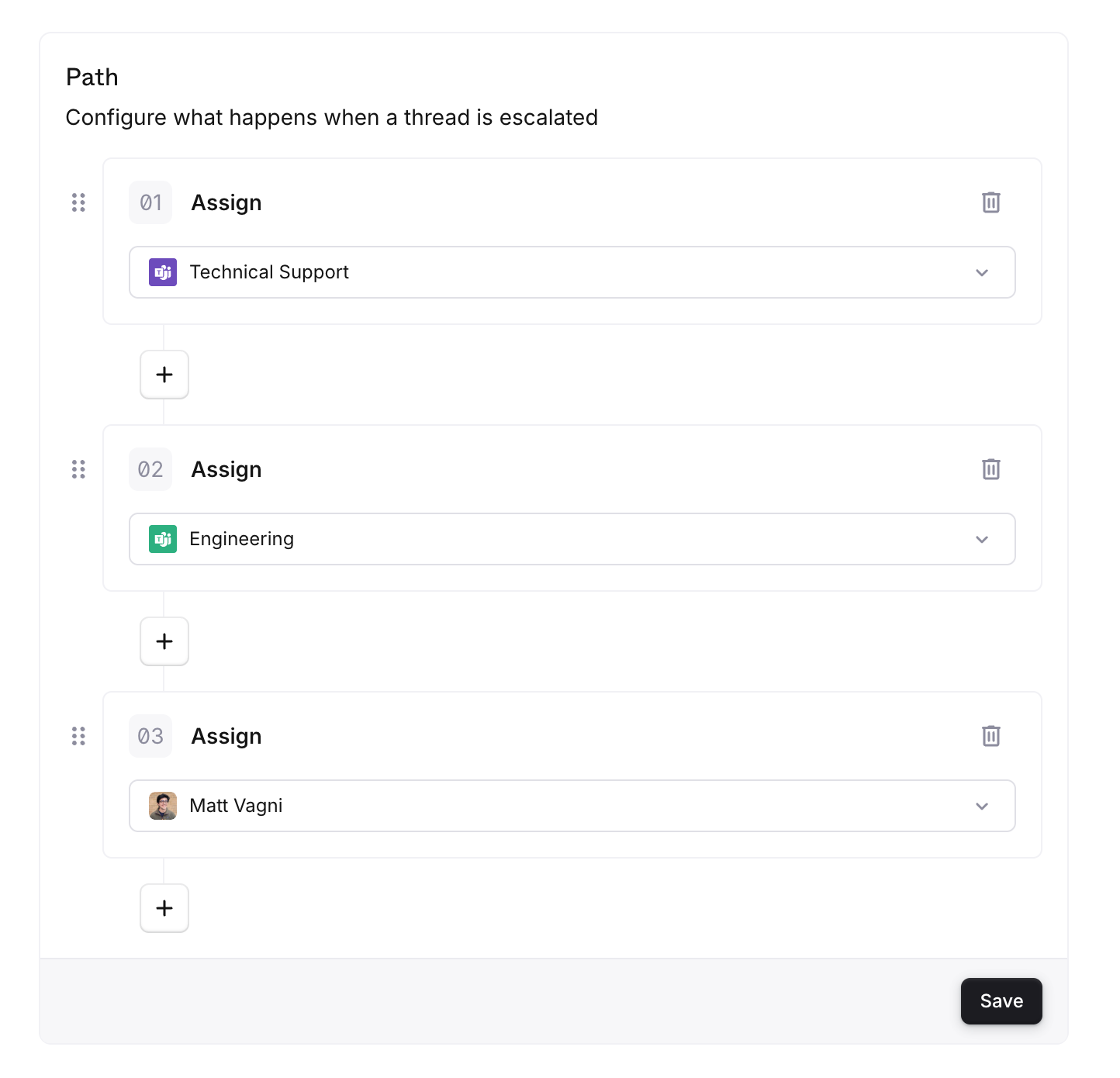
Configuration
Setting up Escalation Paths require two steps:
Adding a new Escalation Path within settings, with your defined levels
Adding a new Workflow Rule to conditionally set Threads to use the new Escalation Path
Adding an escalation path
Each user and team can only be included once when defining the levels in your Escalation Path.
Go to
Settings → Workflow → Escalation PathsClick "New Escalation Path"
Set a name, for example "Urgent Technical Support"
Add your defined escalation levels
Setting a thread to use an escalation path
When the Workflow Rule sets a Thread to use an Escalation Path, it will not carry out an escalation, meaning no user/team assignments are made at that point.
Go to
Settings → Workflow → Workflow RulesClick "Add New Rule"
Set a name, for example "Set Urgent Escalation Path"
Add a condition, for example "When a Thread has the Security label"
Add the
Set escalation pathaction
Usage
Escalating a thread
When stuck resolving a Thread
Click the
Escalatebutton at the bottom of the Thread page, under the composerOn hover this will show you which user/team will be assigned when escalating
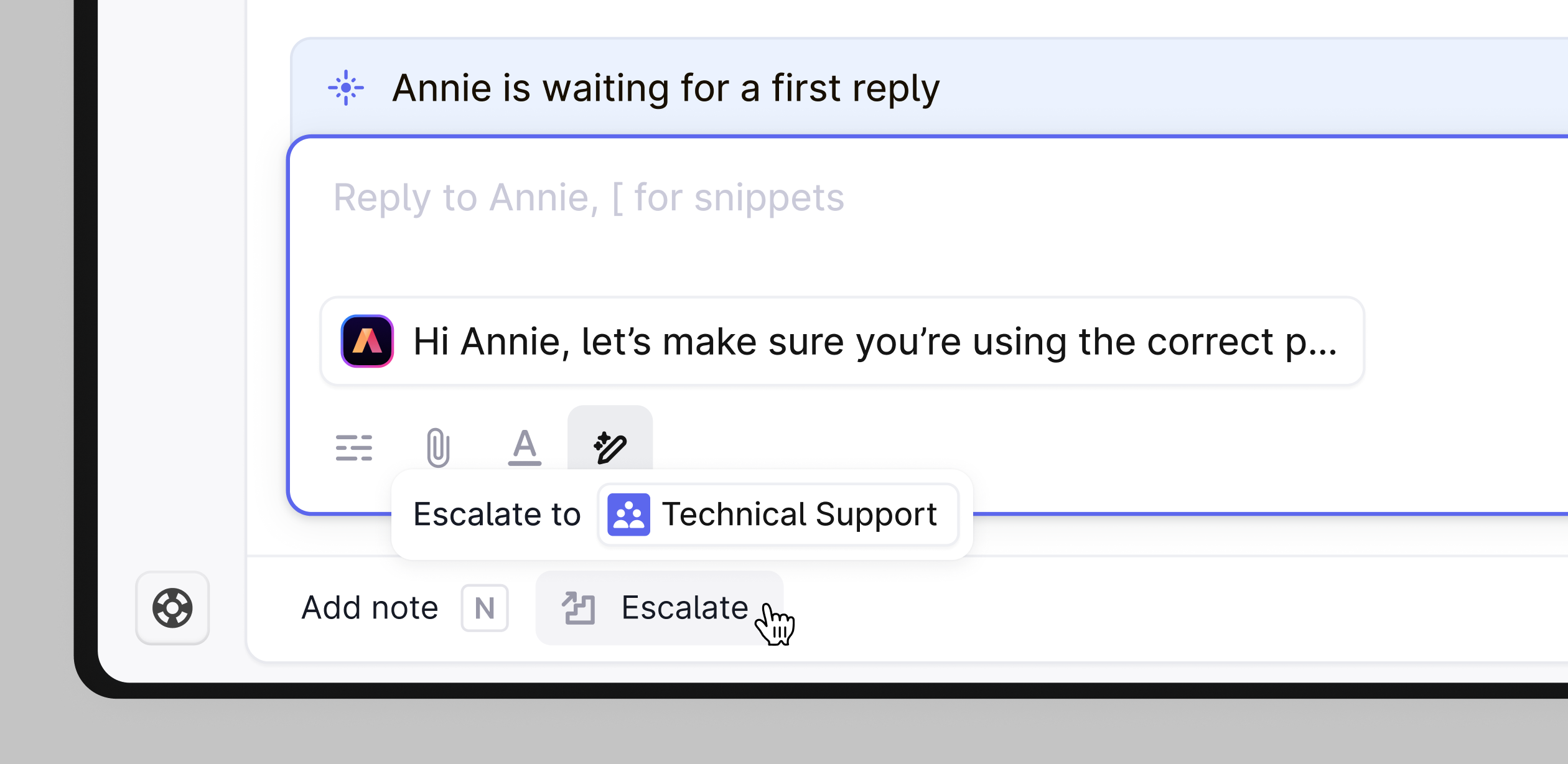
Changing the escalation path of a thread
You may want to manually update which Escalation Path a Thread is using, or to remove the Escalation Path from a Thread. To do this:
Press
CMD + Kon your keyboardThis will open the Command Palette window
Search for the "Change Escalation Path" or "Clear Escalation Path" command
How it works
Below are some specifics on the behaviour when escalating, to clear up any confusion:
When escalating the currently assigned user will always be unassigned
When escalating the currently assigned team label will be removed only if it is part of the current escalation path level that the escalation is moving from
Evaluating what level a Thread is currently on is done at the point of escalation, thus the current level can be manipulated by making a manual user/team assignment
Examples
At Plain, we use the following Escalation Path to help with solving product questions, it is triggered by the following Workflow Rule:
Threads created from
support@plain.comSet "Product Support" Escalation Path
With the following levels:
Technical Support (Team label)
Engineering (Team label)
Staff Engineer (User)
Founders (Team label)